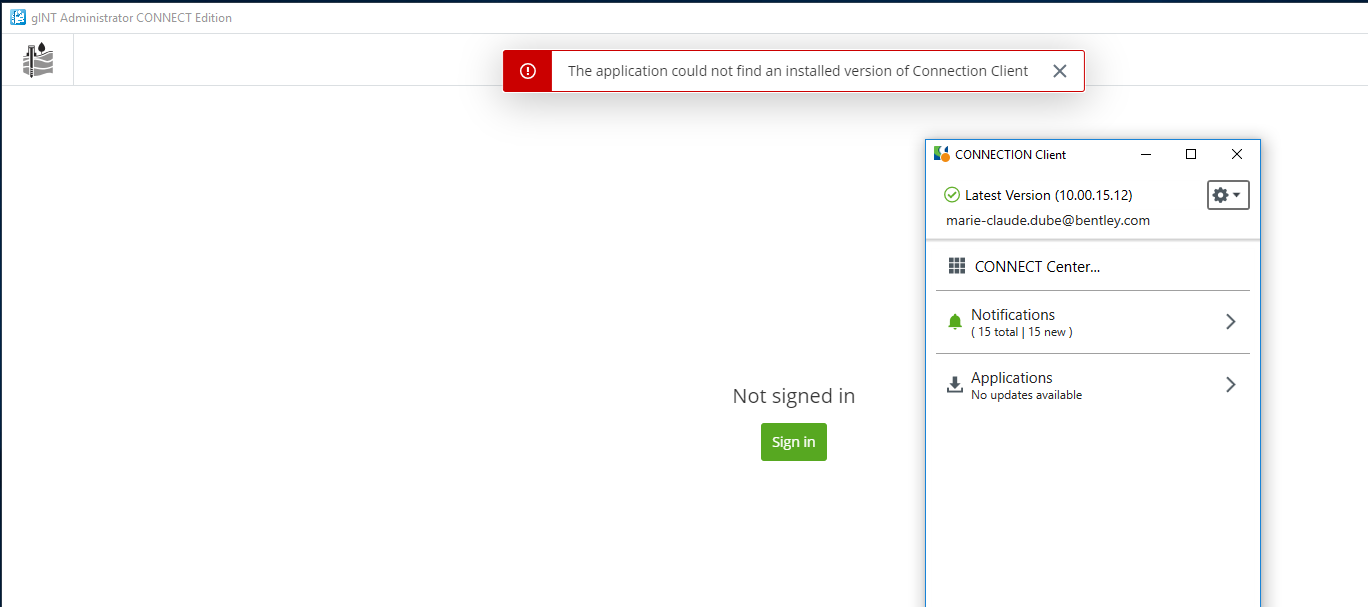Troubleshooting and Known Issues
Project list is empty.
Check if you can see your project from the CONNECT portal. To do so, click on CONNECT Center:

Look for your project.
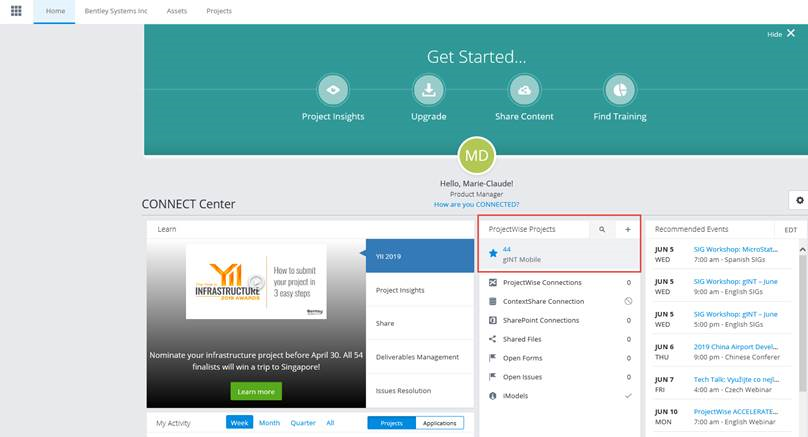
If you cannot see your project, contact your Administrator to request access.
If you can access your project from the portal but cannot see it in gINT Administrator, make sure the following addresses are not blocked by your organization firewall:
Aliases:
imodelhubapi.bentley.com
prod-imodelhubservicesapi-trafficmanager.trafficmanager.net
imodelhubapi-eus.bentley.com
prod-imodelhubapi-eus.azurewebsites.net
waws-prod-blu-097.vip.azurewebsites.windows.net
imodelhubprodsa01.blob.core.windows.net
"Application could not find an installed version of Connection Client."
In some rare cases, the following error can display even though you are properly signed in through CONNECTION Client.
The current workaround for this issue is to Uninstall and Reinstall the CONNECTION Client.
Import Issue when Parent Key is in its own form and its Child form
This issue was observed in a database that had a 1-to-many relationship between a Sample table (PointID,Depth keys) and a Sample Description table (PointID,Sample_Depth,Depth keys) . In other words, each Sample could have one or multiple descriptions entered at different depths within the main sample.
If a form is created for the Sample Description table (child), during import a record should automatically be created in the Sample table (parent) for any Sample_Depth values where there is not an existing parent record. However, if the Form Library contains forms for both the Sample table and the Sample Description table, this does not work properly. The parent record will not be automatically created, and the Sample Description data will not be imported.
This is a known issue caused by having two forms talking to the same tables and will be fixed in future updates. The same issue may occur with similar table relationships to those described above.
The workaround is to update the parent table properties. With a gINT project open to the parent table, go to Tables>Properties and check the box for "Create missing records on Import". Remember to update your data template so the change is incorporated into future projects (Tools>Make Data Template).
There may be scenarios where this workaround is not effective. An alternative is to add a component on the child form for the parent key field. In the scenario above, you would add a component on the Sample Description form for the Sample.Depth property. You would also have a component for Sample Description.Sample_Depth. The same value would be entered into both components when collecting data. This ensures the parent record is created, and all data is imported. (Note in this example, there also needs to be a component for Sample Description.Depth, which is the depth of the description within the sample.)